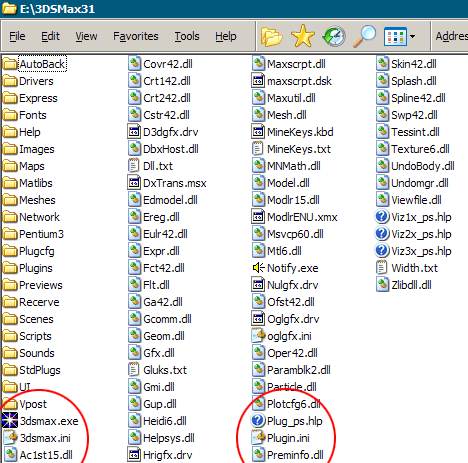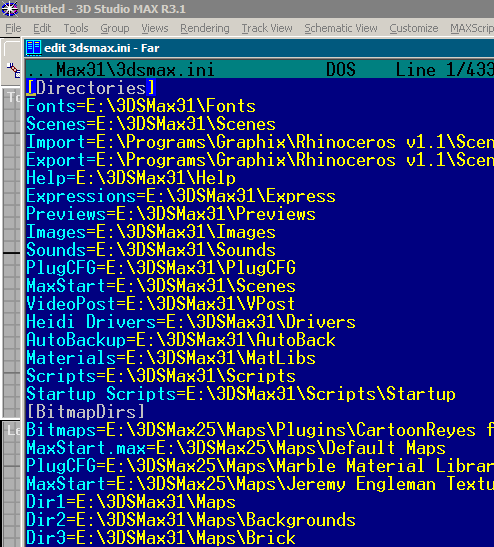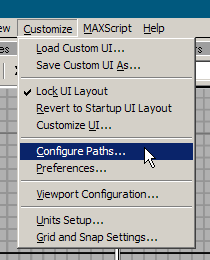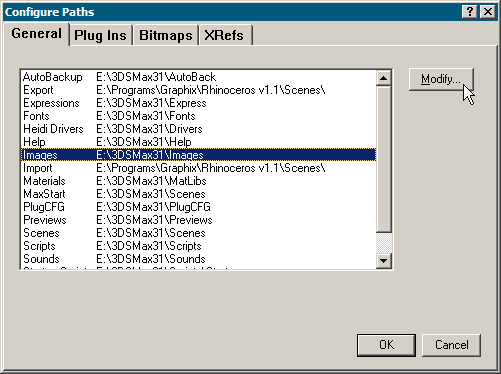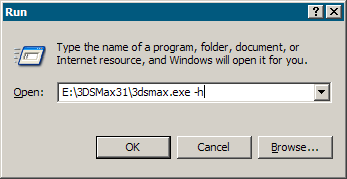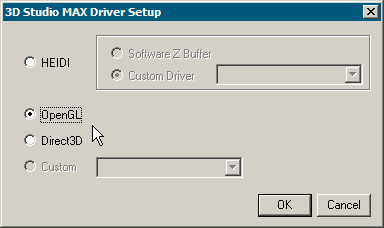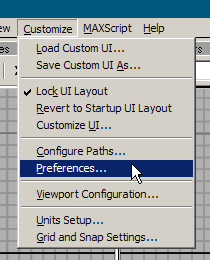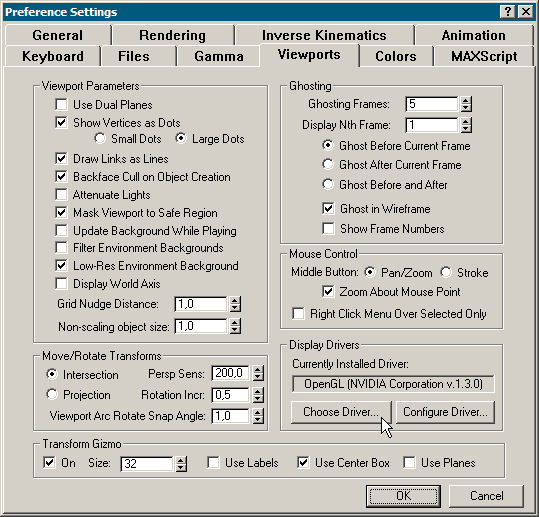| |
|
Introduction |
MAX SetupFirst of all let us talk about system requirements. Windows NT/2000/XP is a must. MAX is one of so called heavy program, it uses memory a lot. Consumer versions of Windows like 95/98/ME incarnations are not supposed to be uses with such a programs, because they have poor memory management and are not as robust as NT operating systems are. By moving to the NT/2000/XP operating system you'll save your affords and what is more important - time. Most likely MAX will crash or work slow on consumer versions of Windows. The bottom line is - if you are serious about learning MAX - get a proper operating system. 500 MHz system equipped with 128 MB of RAM and consumer level graphics card will be sufficient for this tutorial. When you'll move to more demanding scenes you'll notice by yourself that there is no powerful enough computer for MAX. Dual Athlon XP 2000+ system with 1GB of memory and professional graphics card will work fine with more demanding scenes. I suppose that you already have MAX installed. If not, install MAX using its own setup program. Installer will place executable files, support files, maps, scenes and all other stuff in defined directory. After all your MAX directory will look very similar to this directory.
Fig 01. MAX Directory. As you can see MAX keeps different files in separate directories. There are two files in the root of the directory that need our special attention. They are 3dsmax.ini and Plugin.ini. These two files contain all the information about environment MAX functions in. Open files in any text editor that works with plain text. You can see that 3dsmax.ini file contains at the beginning [Directories] selector and the list of the directories after it.
Fig 02. Insides of 3dsmax.ini You can edit this file to locate paths to all directories you need. You can configure paths directly from the MAX interface. To do so - just choose Customize/Configure Paths... window.
Fig 03. Customize/Configure Paths...
Fig 04. Configure Paths. Plugins paths are configured in Plugin.ini file. There are two major crash points that I encountered using MAX for five years. If your system date is set say to year 2050, MAX will crash. Lots of other programs like WinZip will also crash. This problem arises from the way these programs handle time. The second problem can be display drivers. MAX will crash if driver can't provide functionality it needs. To overcome problem, launch MAX with -h switch.
Fig 05. 3dsmax.exe -h.
Fig 06. 3D Studio MAX Driver Setup. I hope now MAX is configured and running. Next thing you want to check is what display driver MAX uses to show scenes in the viewports. Open Preference Settings window by opening menu at Customize/Preferences.../Viewports/Display Drivers/Choose Driver.
Fig 07. Customize/Preferences...
Fig 08. Preference Settings. Make sure that OpenGL option is checked. If it's unavailable choose DirectX. If MAX still crashes choose HEIDI, without custom HEIDI driver you will lose all 3D acceleration, but MAX at least will run. |
|
| |