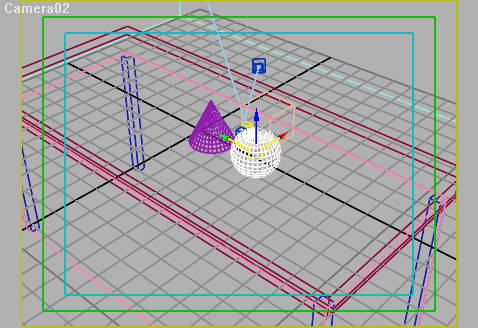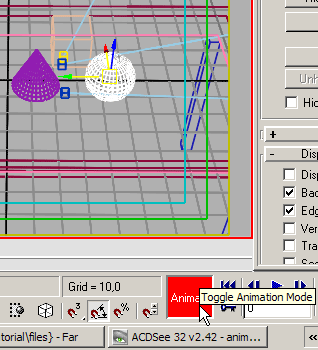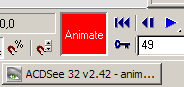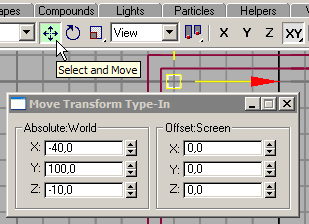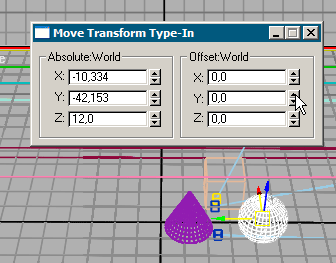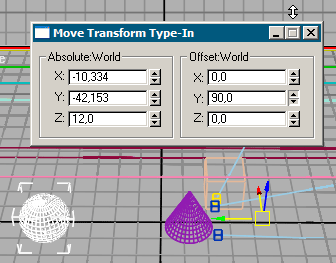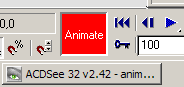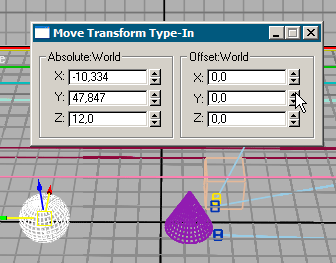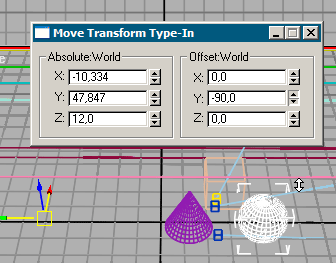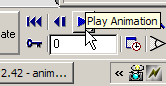| |
|
Introduction |
Day Two: AnimationMAX animation system is based on the use of key-frames. To create basic animation you need to move to the certain frame, change object position, color, size or any other animatable parameter. MAX will automatically generate all frames in between during playback by parameters interpolation between key-frames. If you work with a 1000 frames animation you don't have to set all parameters for each frame.
Fig 01. Sphere on the Table Press Animate button at the lower right corner of the interface. By doing this you tell MAX to consider all further changes in the scene as animation.
Fig 02. Animate Current frame has 0 number. Type 49 in the frame number field. From now on current frame is 49.
Fig 03. Frame 49 Now we will change position of the sphere. Open Move Transform Type-In window by right-clicking on Select and Move button.
Fig 04. Move Transform Type-In and move sphere 90 centimeters to the left. MAX will create all other positions of the sphere between frames 0 and 49. These two frames are now key-frames. To check on movement of the sphere press Animate button again and type any number between 0 and 49 in the number of the frame field.
Fig 05. Moving Sphere Left
Fig 06. Moving Sphere Left Now move to the frame 100.
Fig 07. Frame 100 We will move sphere back to the original position.
Fig 08. Moving Sphere Right
Fig 09. Moving Sphere Right Press play button to watch simple animation we've just created.
Fig 10. Play Animation |
|
| |